$160.00
DIY Printable Wedding Stationery Bundle Templates
Our DIY bundles are perfectly tailored for couples seeking a professionally designed, consistent touch for their special day. Our easy to customise templates, accessible through Canva allow you to create beautiful wedding stationery on a budget. You have the freedom to modify text, fonts, colours and edit any of the details on the designs. Whether printing at home or via professional local printing service, make a lasting impression on your wedding day!
DIY Printable Wedding Stationery Bundle Templates
Our DIY bundles are perfectly tailored for couples seeking a professionally designed, consistent touch for their special day. Our easy to customise templates, accessible through Canva allow you to create beautiful wedding stationery on a budget. You have the freedom to modify text, fonts, colours and edit any of the details on the designs. Whether printing at home or via professional local printing service, make a lasting impression on your wedding day!
How do I access and edit the templates?
When you purchase your templates you would have received a Zip folder that includes a Download sheet. All the links are in that PDF document. Our templates are created on Canva, so each of the links in that document will link to the coordinating Canva file. It will automatically make a copy of the Canva file to your own Canva account.
Do I need a Canva account to use the templates?
Yes, you need to sign up for a free Canva account to edit the templates. You do not need a Pro account, however you can choose to upgrade to the Pro account if you’d like to use premium fonts or elements. We have specifically designed our templates so they work with the free account option though, so there is no need to upgrade unless you want to.
Are there any limitations on the fonts I can use?
You can use any fonts available in Canva on the free plan.
If you have a Canva Pro account, you have access to the premium Canva fonts and you can also upload custom fonts.
What paper should I use for printing?
We recommend using high-quality thick cardstock for the best results. Specific weights and finishes can vary based on the item (e.g., thicker cardstock for invitations, lighter for signage that you are putting in frames, foamcore boards for freestanding signage etc). In general, we recommend something around 300gsm as this will give you the best results. If you are having trouble sourcing appropriate card, please get in touch and we can order you blank cardstock from our supplier.
Any advice on print settings?
Use the highest quality print settings available and ensure your printer is set to the correct paper size and type. We always suggest that you do test prints first and tweak the settings to determine what will work best for that specific printer. Where possible, print at “actual size” and “borderless” without margins.
How do I cut the printed templates?
Ensure when you are printing that you have crop lines included – this will help you to effectively and accurately cut your pieces. We recommend that you purchase a paper guillotine to cut your pieces. An A4 sized one is perfect. We do not recommend anything smaller.
Can you just do this whole thing for me?
We absolutely can! We offer two upgrade options:
1. Done-For-You Editing | This involves us editing all of your purchased templates for you. You just need to provide us the info and what changes you would like made to the base design and we will take care of the designing. Please note this is an add-on option: you are required to purchase the templates AND the Done-For-You upgrade.
2. Printing Services | Would you like us to print for you? No trouble, please email us at hello@bellemeasure.com to discuss printing options and for a quote based on your required quantities.
What should I do if the template doesn’t load correctly in Canva?
Ensure you are logged into your Canva account. Try refreshing the page or accessing the link in a different browser. If the issue persists, contact our support team by email hello@bellemeasure.com
We try our best to make this a completely seamless experience but technology can glitch. Please don’t panic, just let us know and we will work with you to find a solution!
How do I save my designs when I am editing?
Canva auto saves but you can also go to “File” and push through a save. After editing your templates, you can download them in various formats (PDF, PNG, JPG) directly from Canva.
What if I make a mistake while editing?
Canva has an undo button to revert changes. You can also save multiple versions of your design to revert to an earlier version if needed.
Is there a return or refund policy?
Due to the digital nature of this product, we do not offer refunds. However, if you encounter any issues, please contact us and we will do our best to assist you. Email us at hello@bellemeasure.com and outline the trouble you are experiencing.
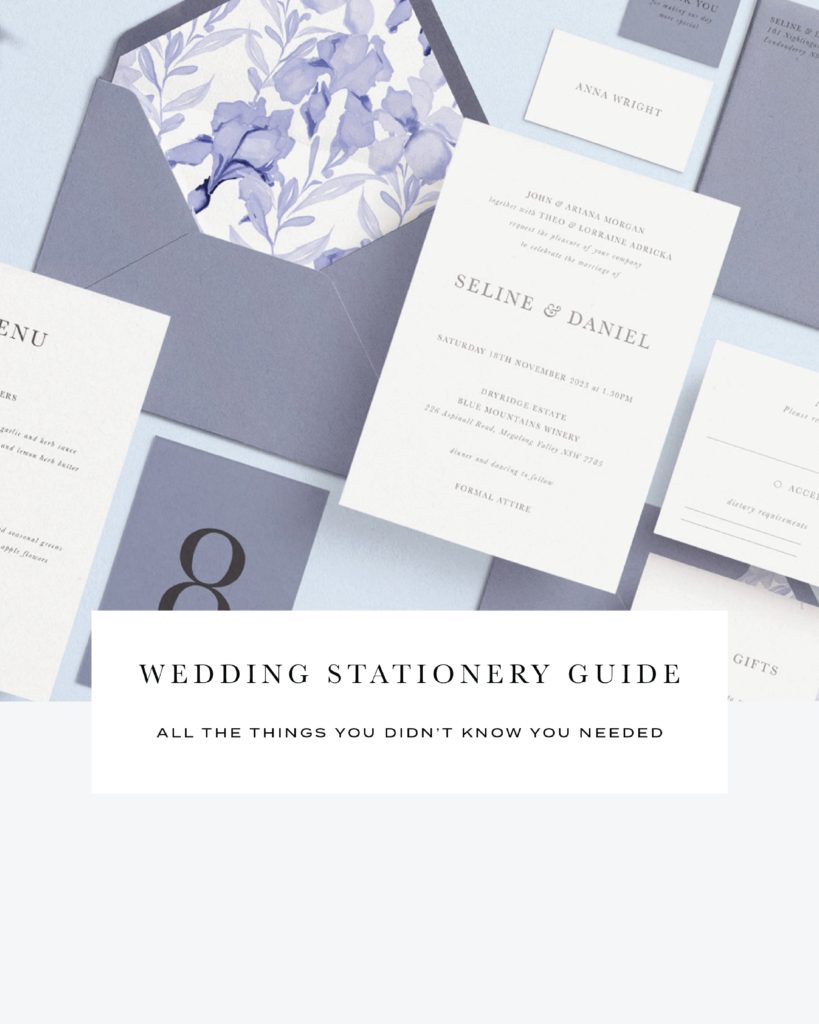
FREE DOWNLOAD
WEDDING STATIONERY GUIDE
Stressed that you’re forgetting something or have no idea what you need? This guide is for you – we have covered all the major things and a couple of finer details that you might like to consider so that you can get your wedding stationery sorted!
Thank you for requesting the Wedding Stationery Guide + Checklist, I have emailed it to your inbox.